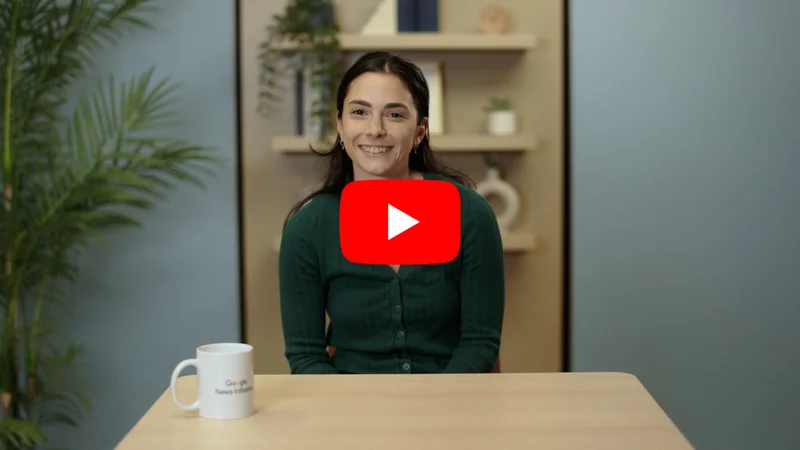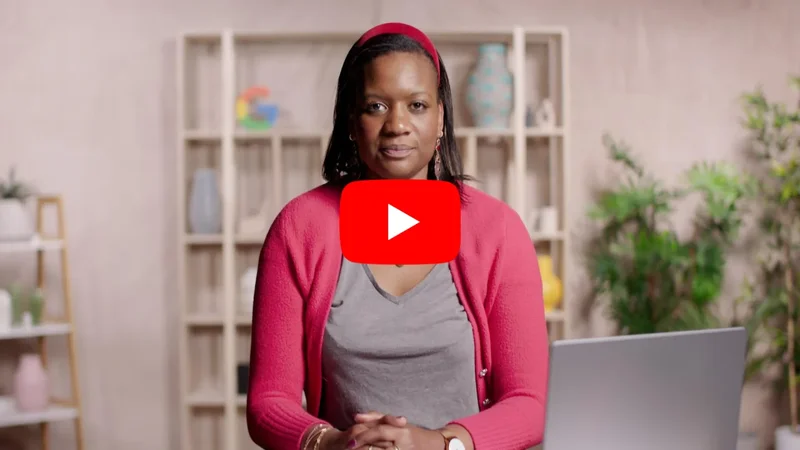Google Trends: See what’s trending across Google Search, Google News and YouTube.
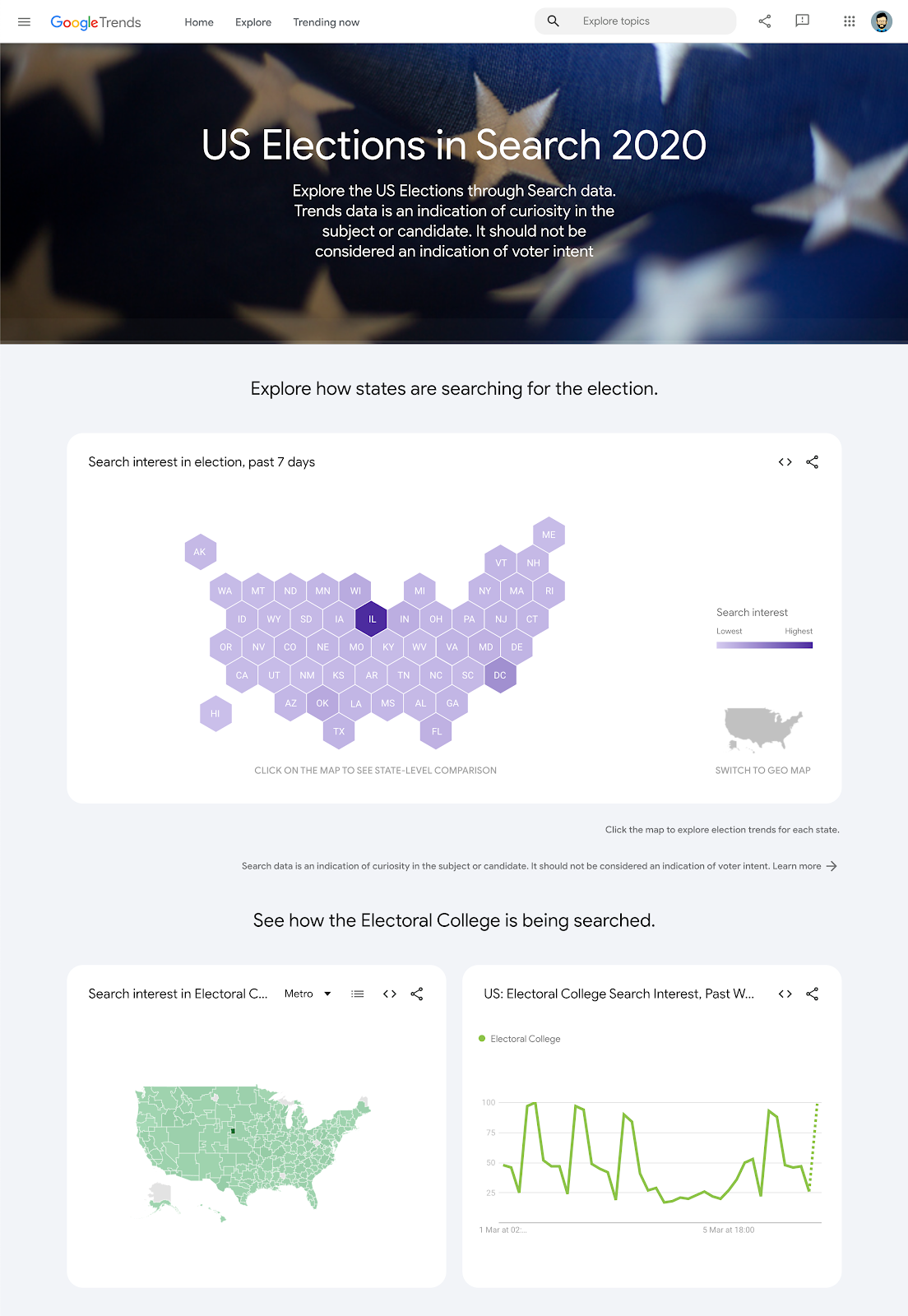
Find stories and terms people are paying attention to.
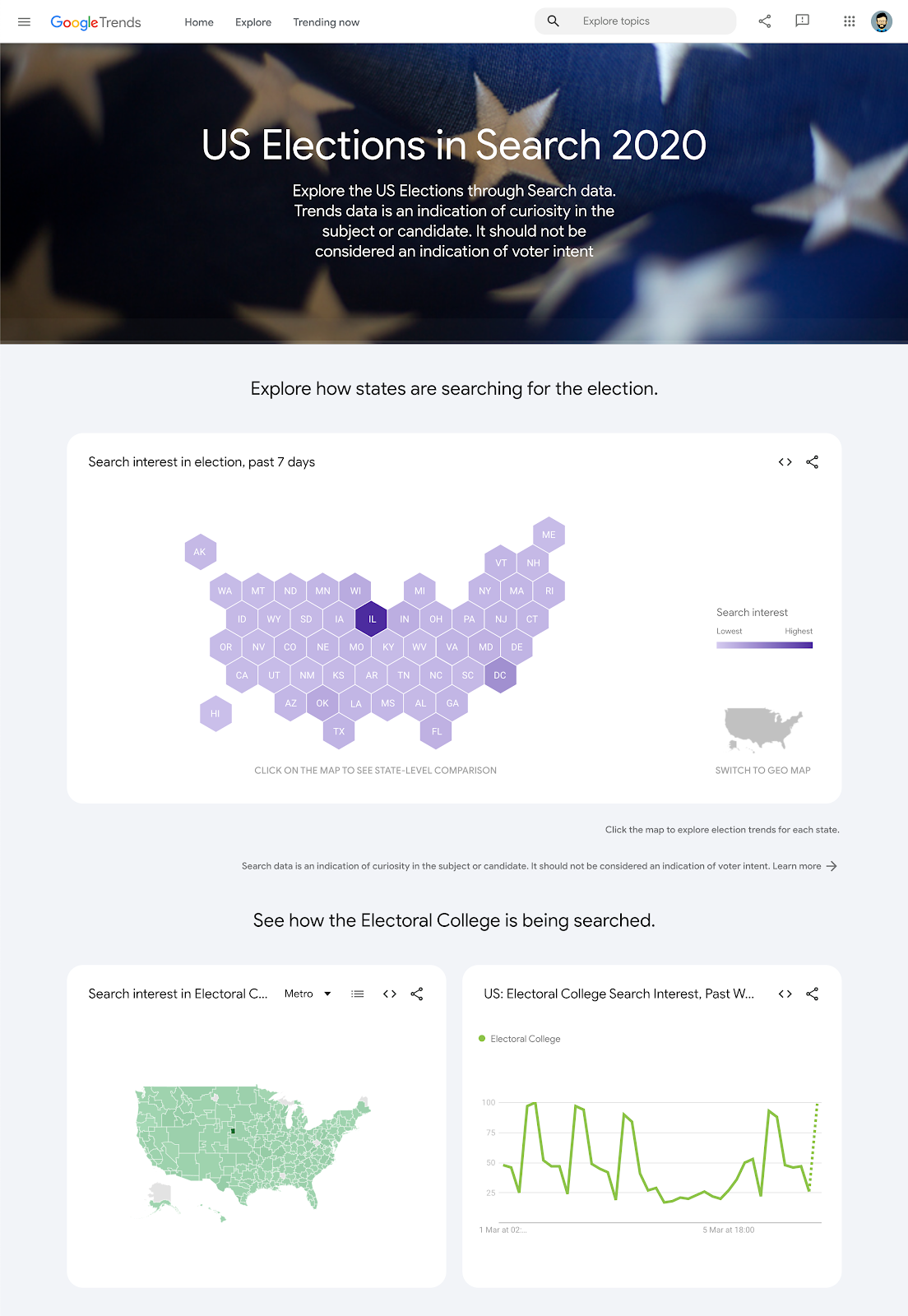
How Trends works.
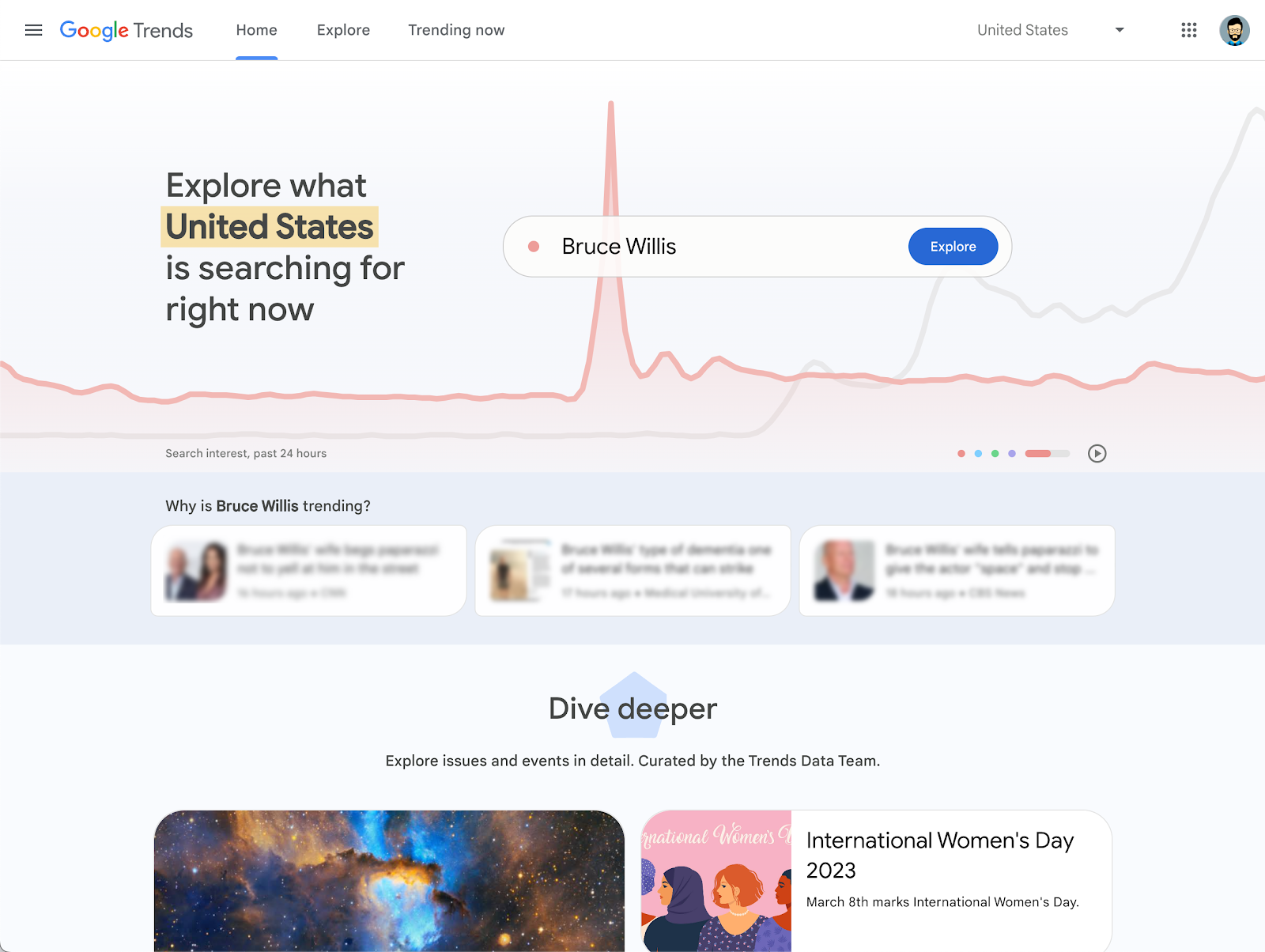
Google Trends allows you to see the topics people are—or aren’t—following, practically in real time. Journalists can use this information to explore potential story ideas, and can also feature Trends data within news stories to illustrate a general level of interest in, say, a political candidate, social issue or event.
The Google Trends homepage (google.com/trends) features clustered topics that Google detects are related and trending together on either Search, Google News, or YouTube. Trending Stories are collected based on Google’s Knowledge Graph technology, which gathers search information from those three Google platforms to detect when stories are trending based on the relative spike in volume and the absolute volume of searches.
The Featured insights at the top of the new Google Trends homepage are curated by News Lab to highlight additional data patterns or interesting trends.
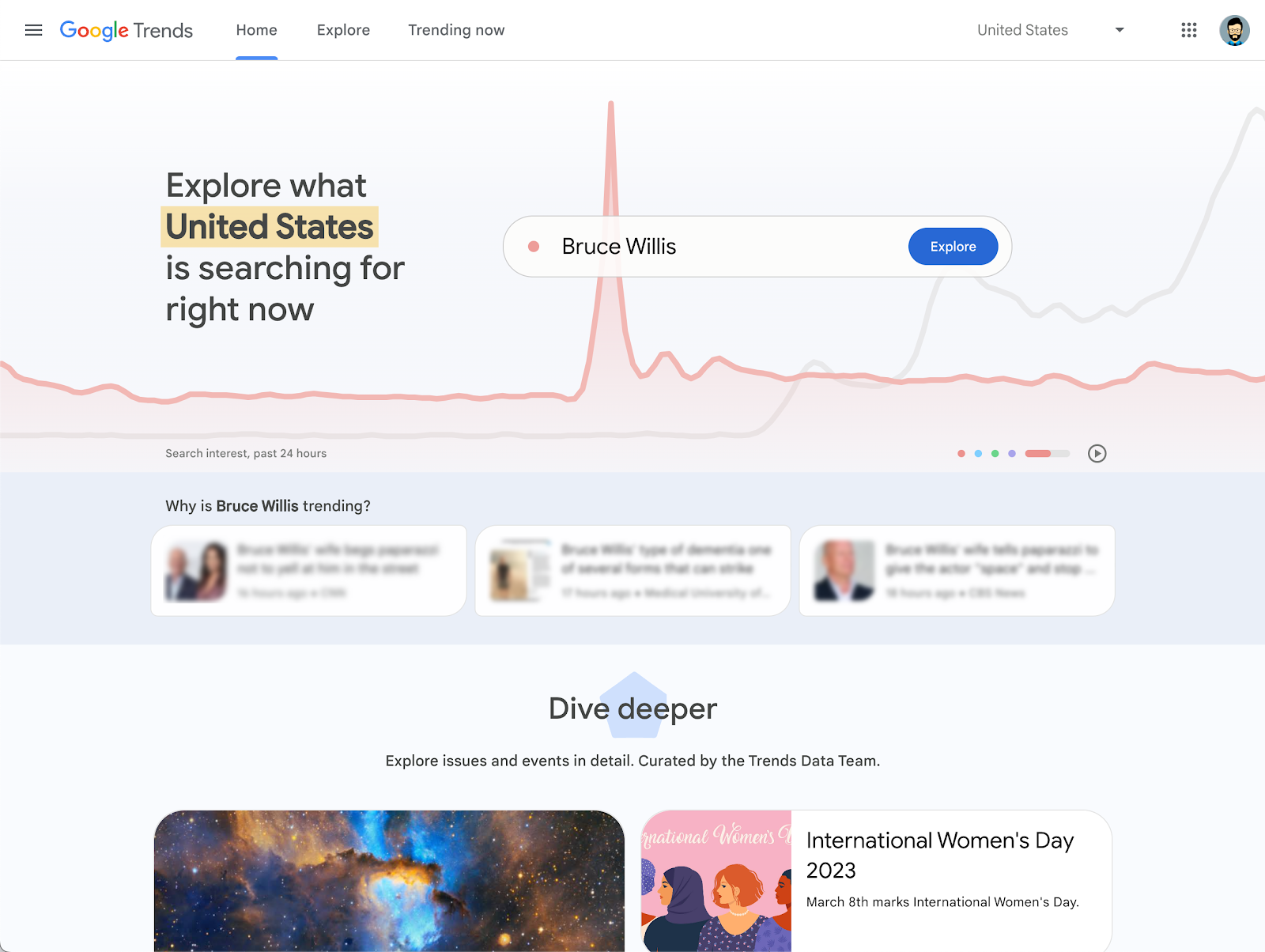
On the homepage.
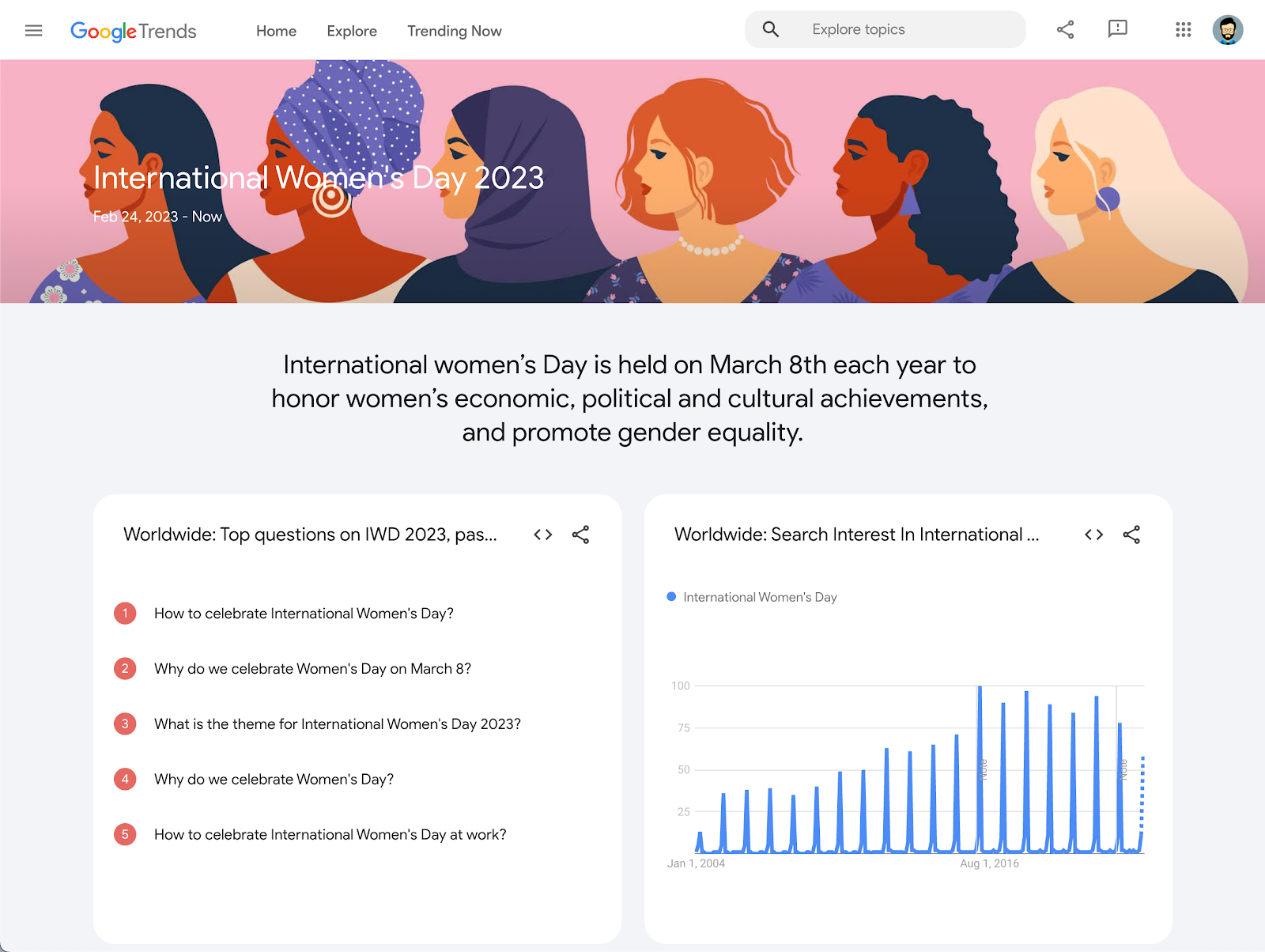
The Trends homepage indicates what topics are trending right now, which can be helpful when choosing a story to write about. To explore how Google data can be used to tell stories, click one of the examples under Latest Stories and Insights.
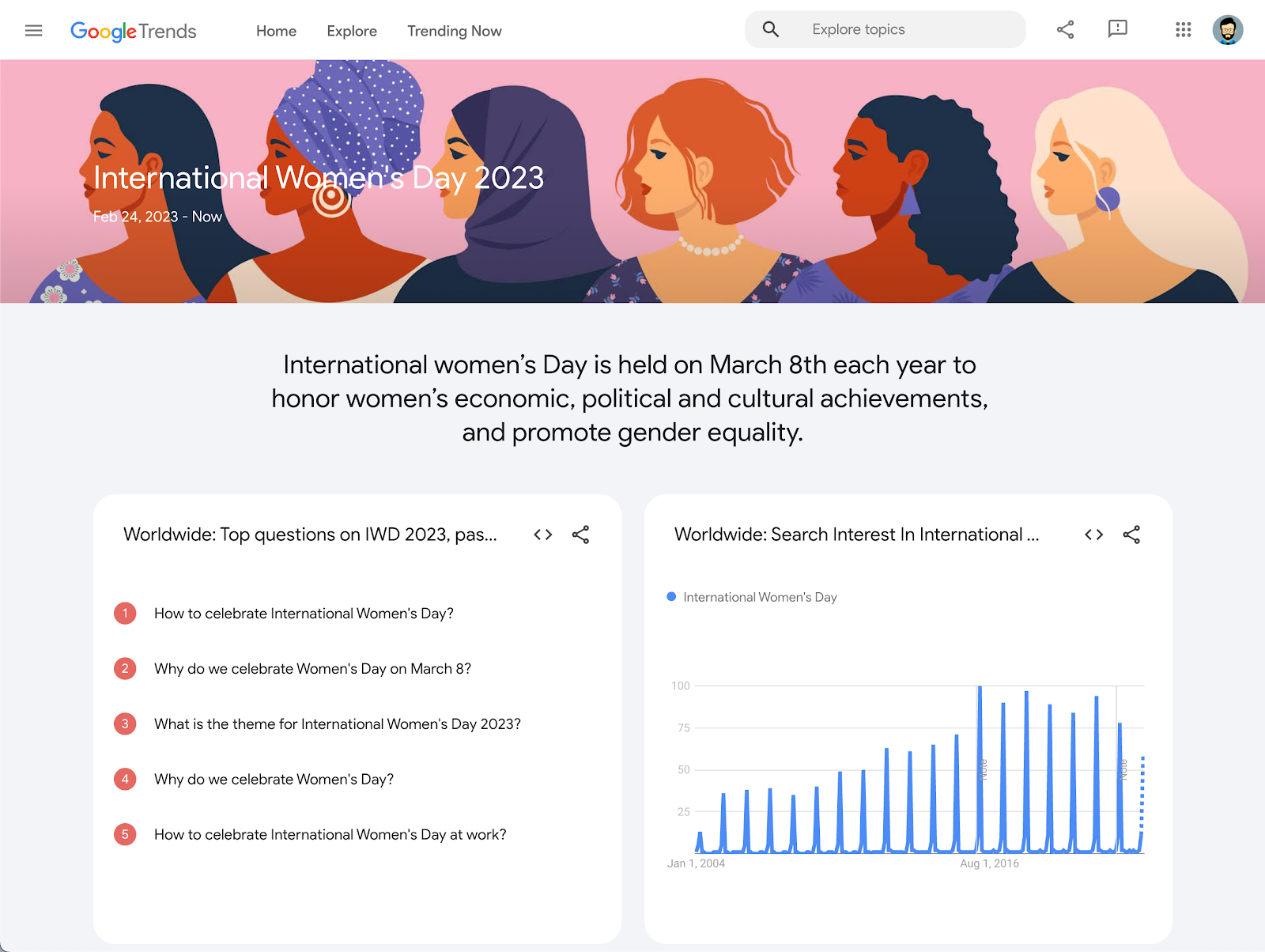
Exploring your own topics.

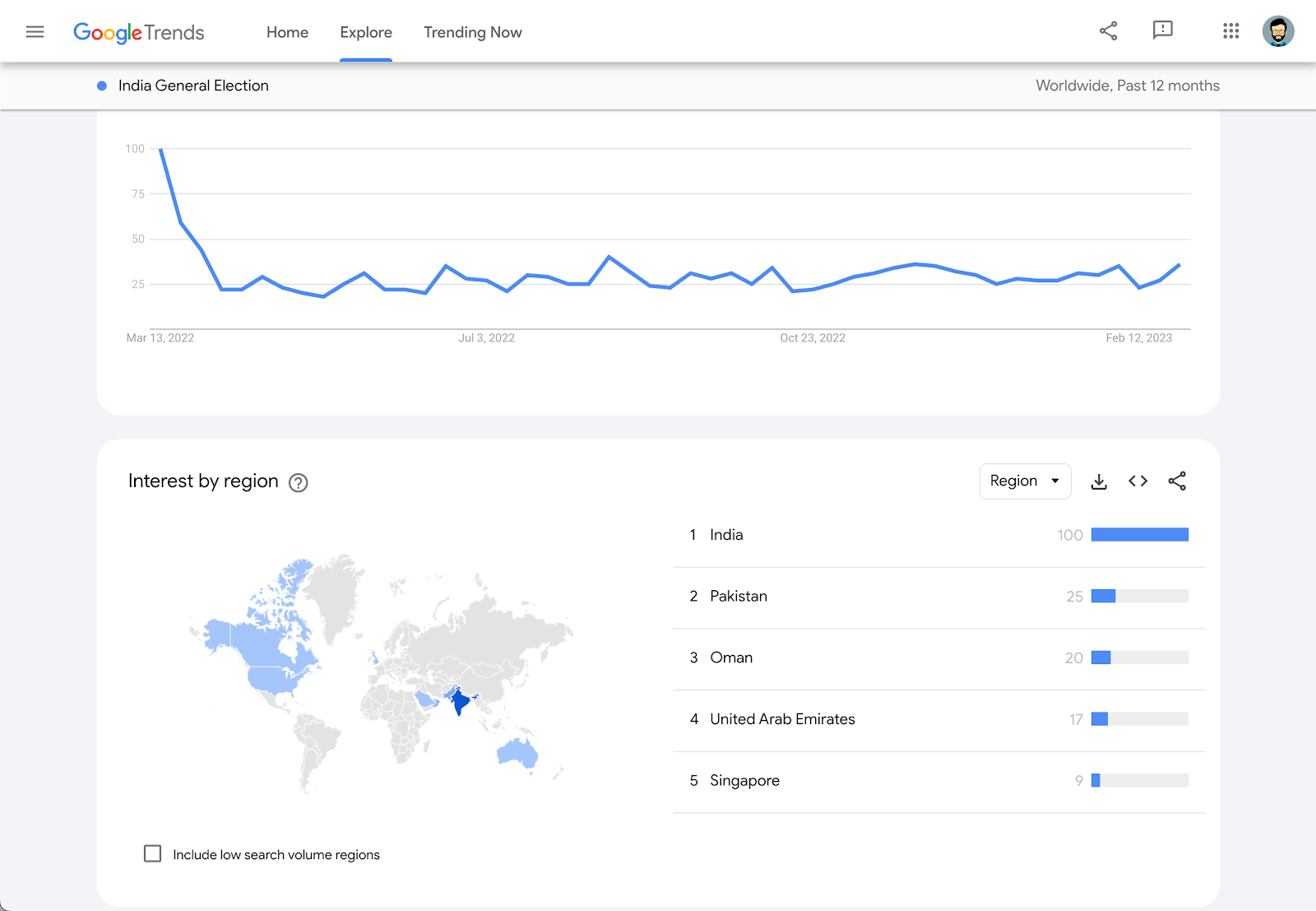
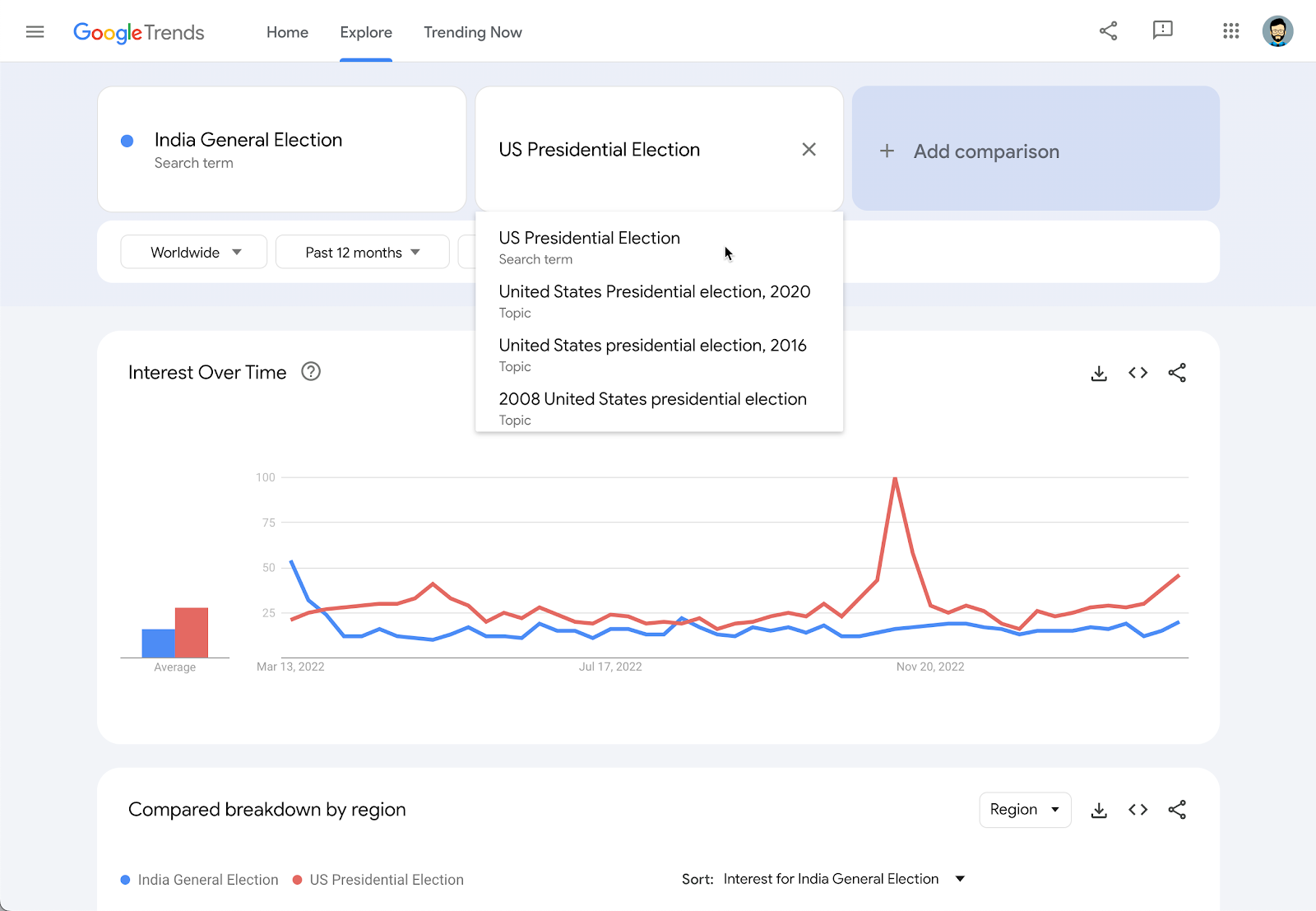
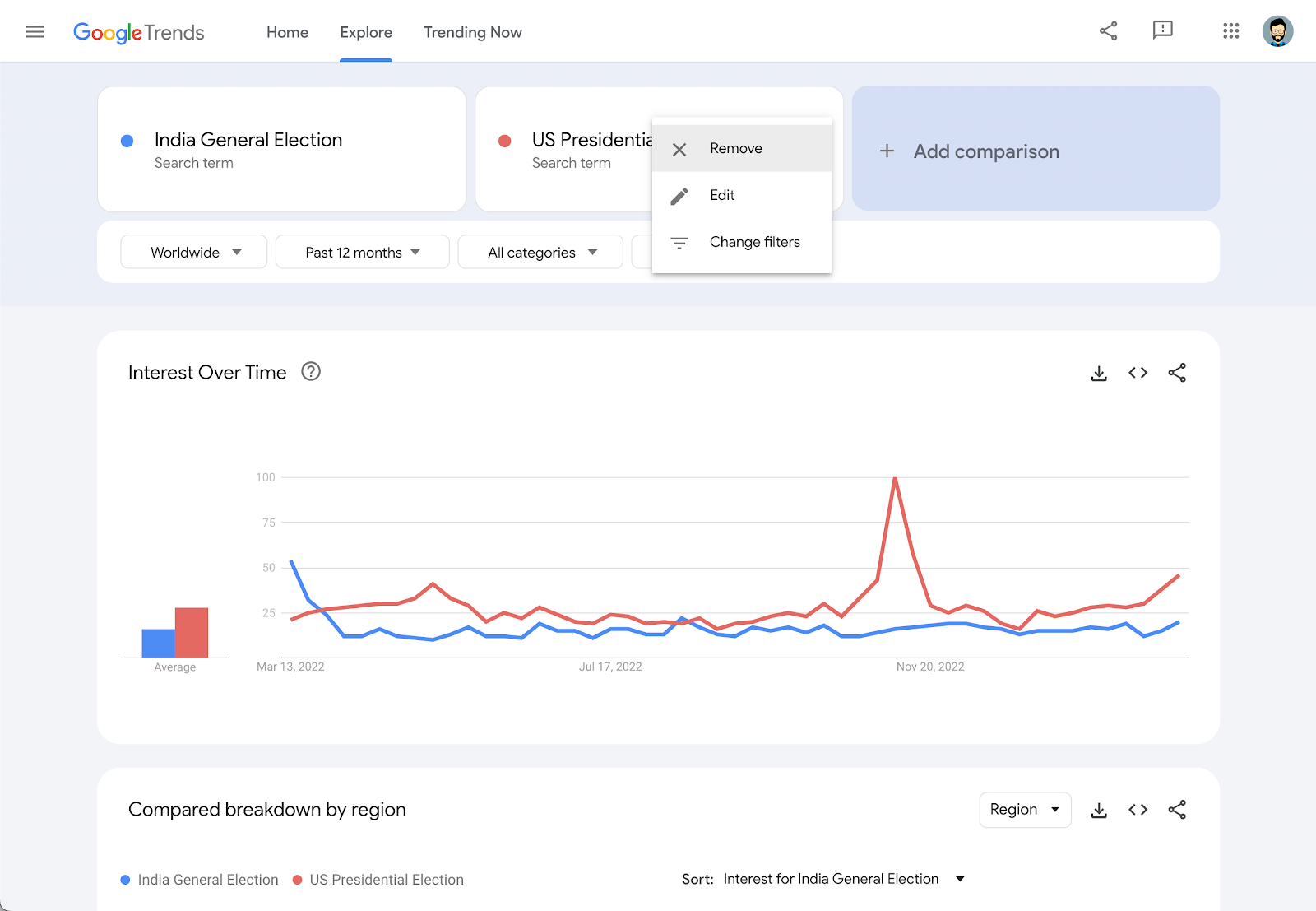
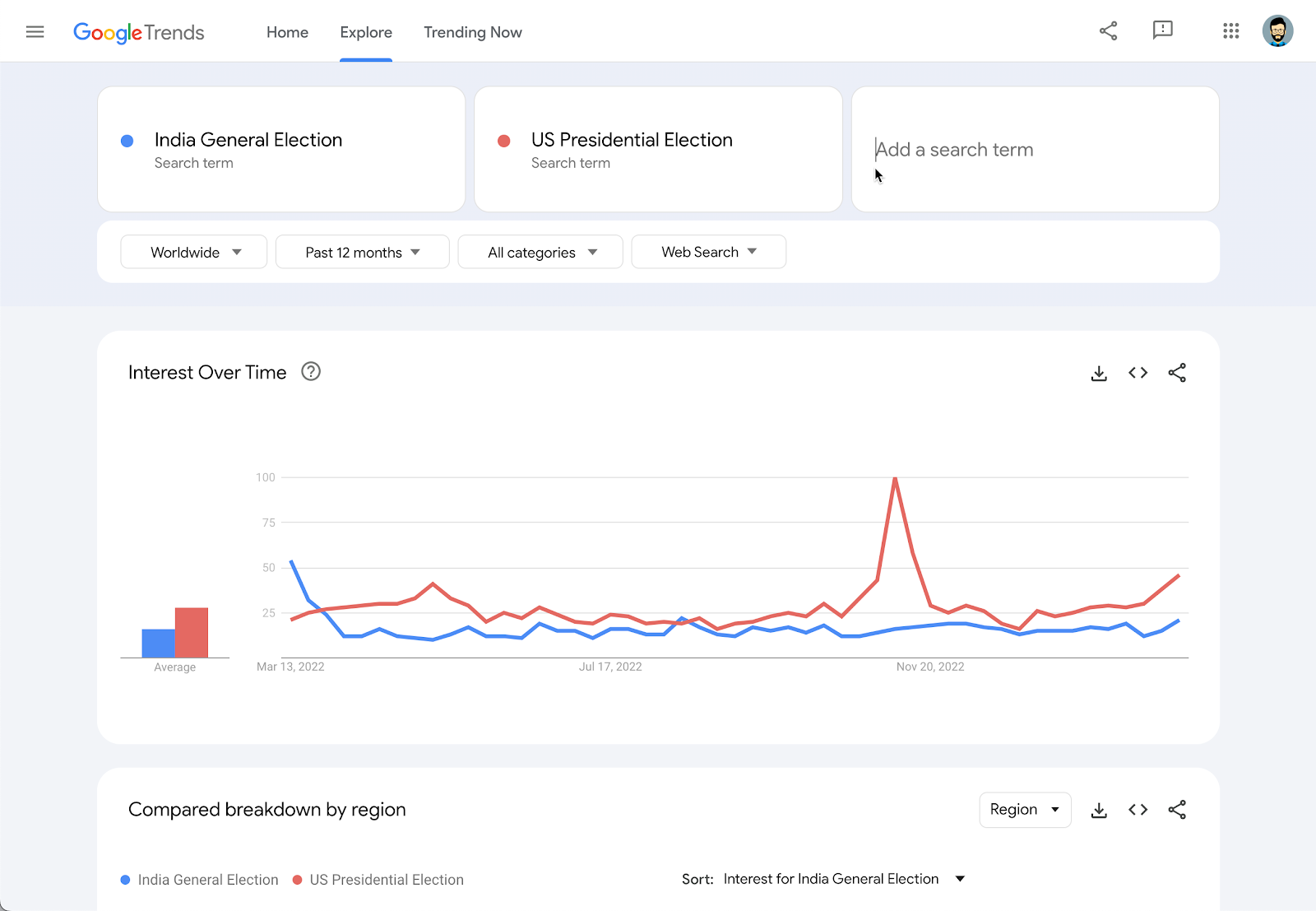
In addition to what you see on the homepage, you can explore and gauge interest in virtually any topic, which can be useful for developing story ideas.
Let’s say you’re doing a story on the U.S. presidential election, and want to compare the election process with that of India’s General elections happening in the same year. Just use the Trends search bar:
Enter the India General Election in the Google Trends search bar at the top of the homepage. Press Return to see your results.
Your results page will feature data visualizations for Interest over time and Interest by subregion, as well as lists of Related topics and Related queries.
You can add topics for simultaneous comparison by clicking + Compare and typing in your search term.
To remove or edit a topic, hover over its box and click the three dots that appear. Then click Remove.
You can also search for multiple terms simultaneously just by writing them into the Add a search term box.

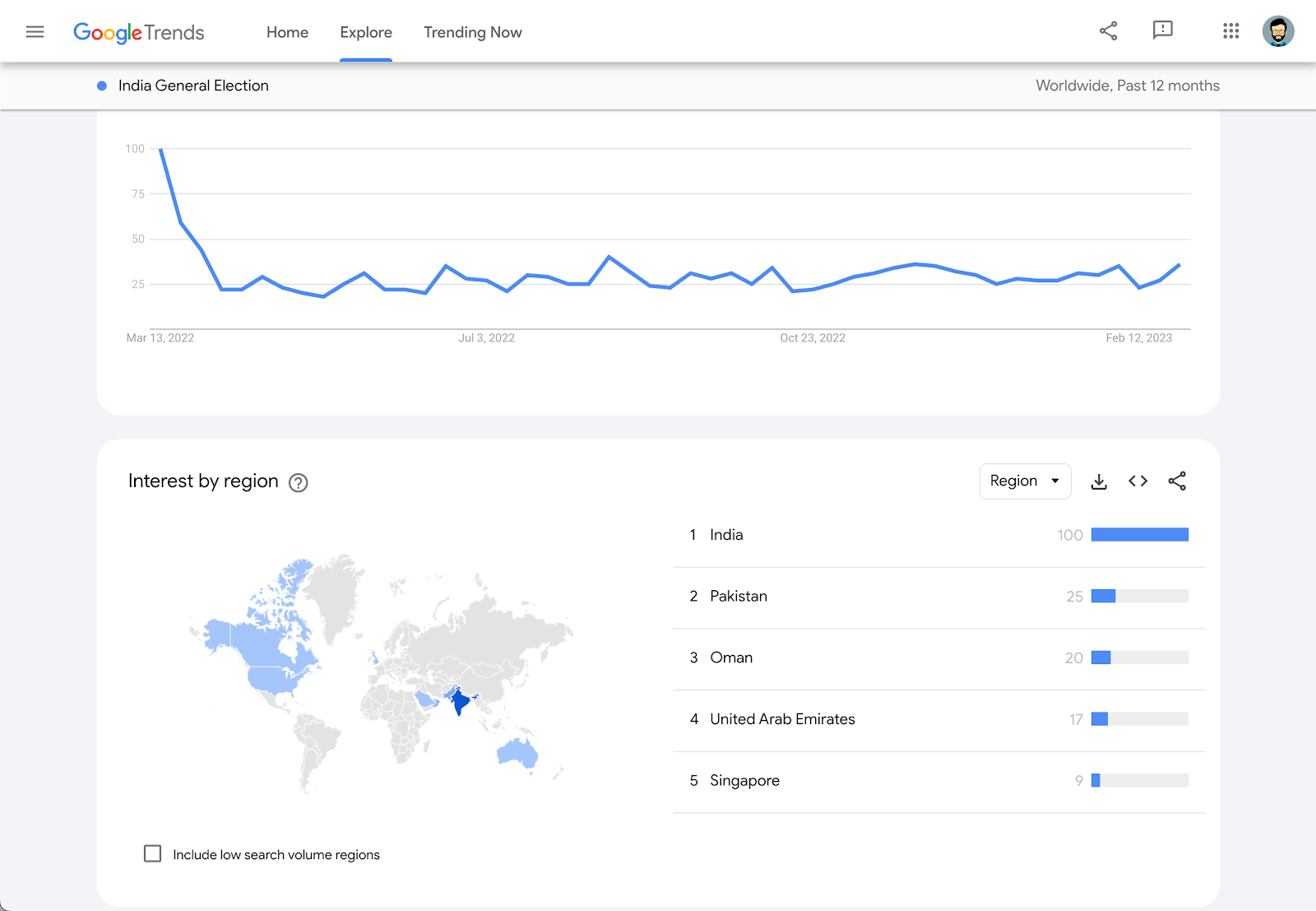
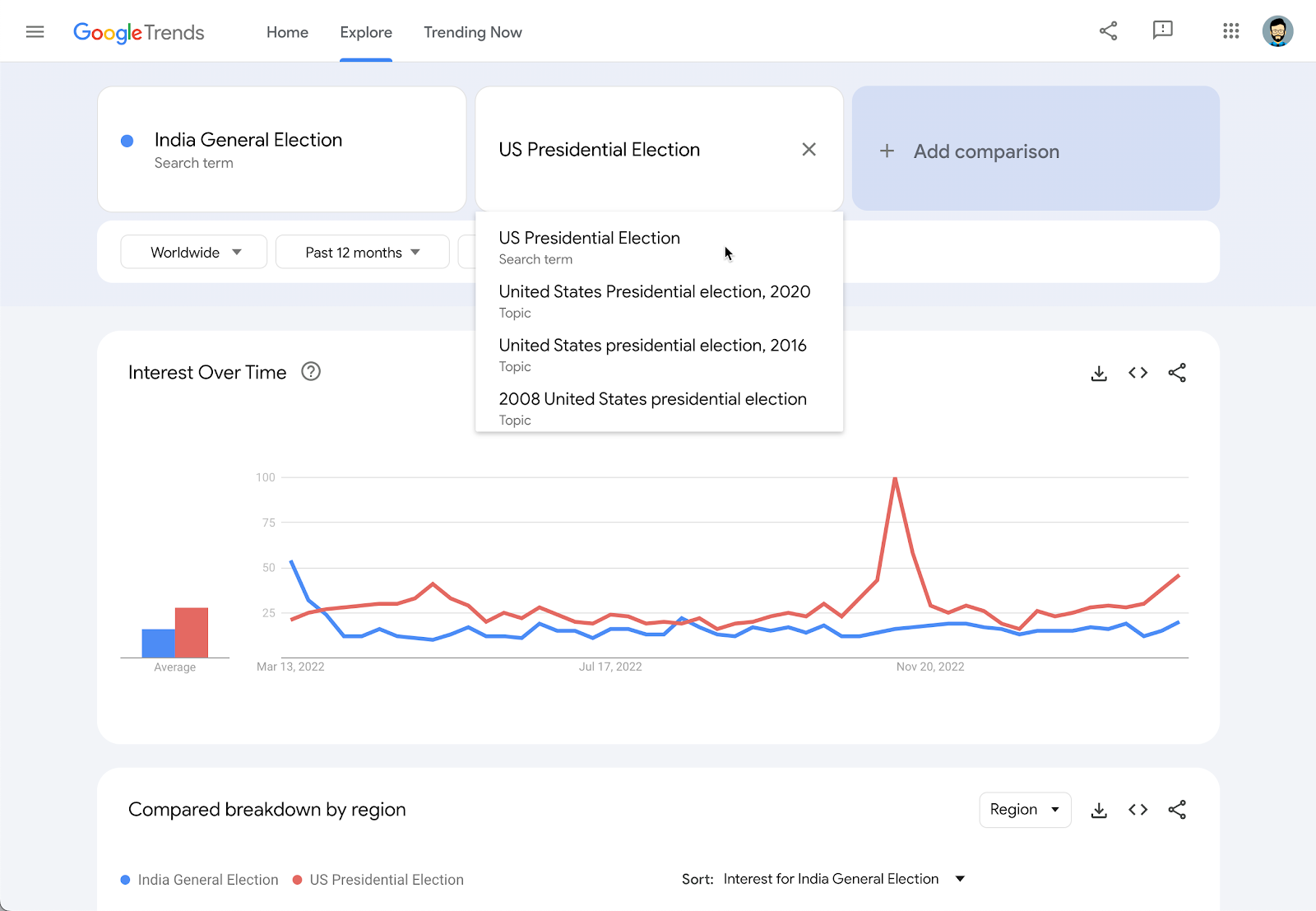
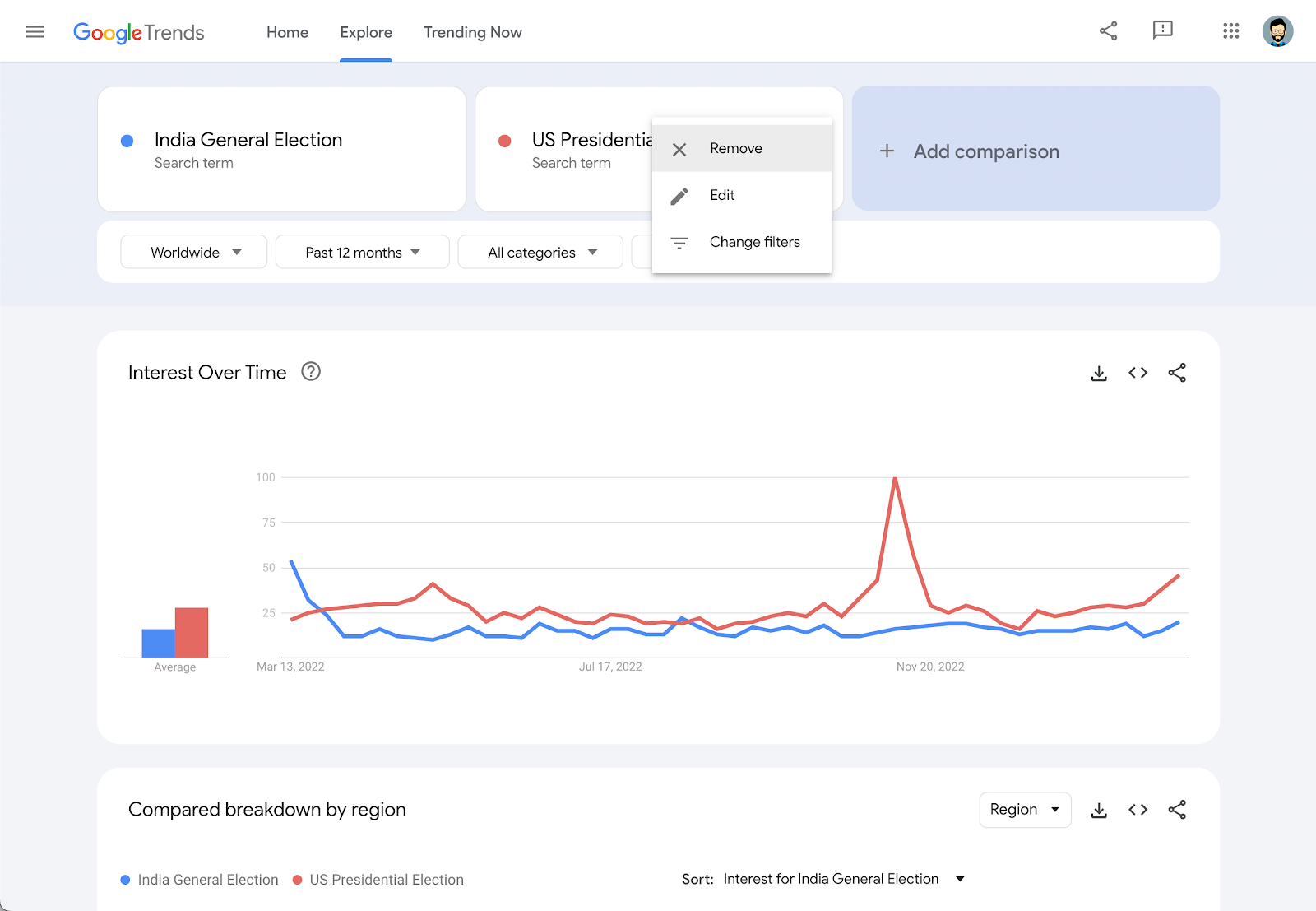
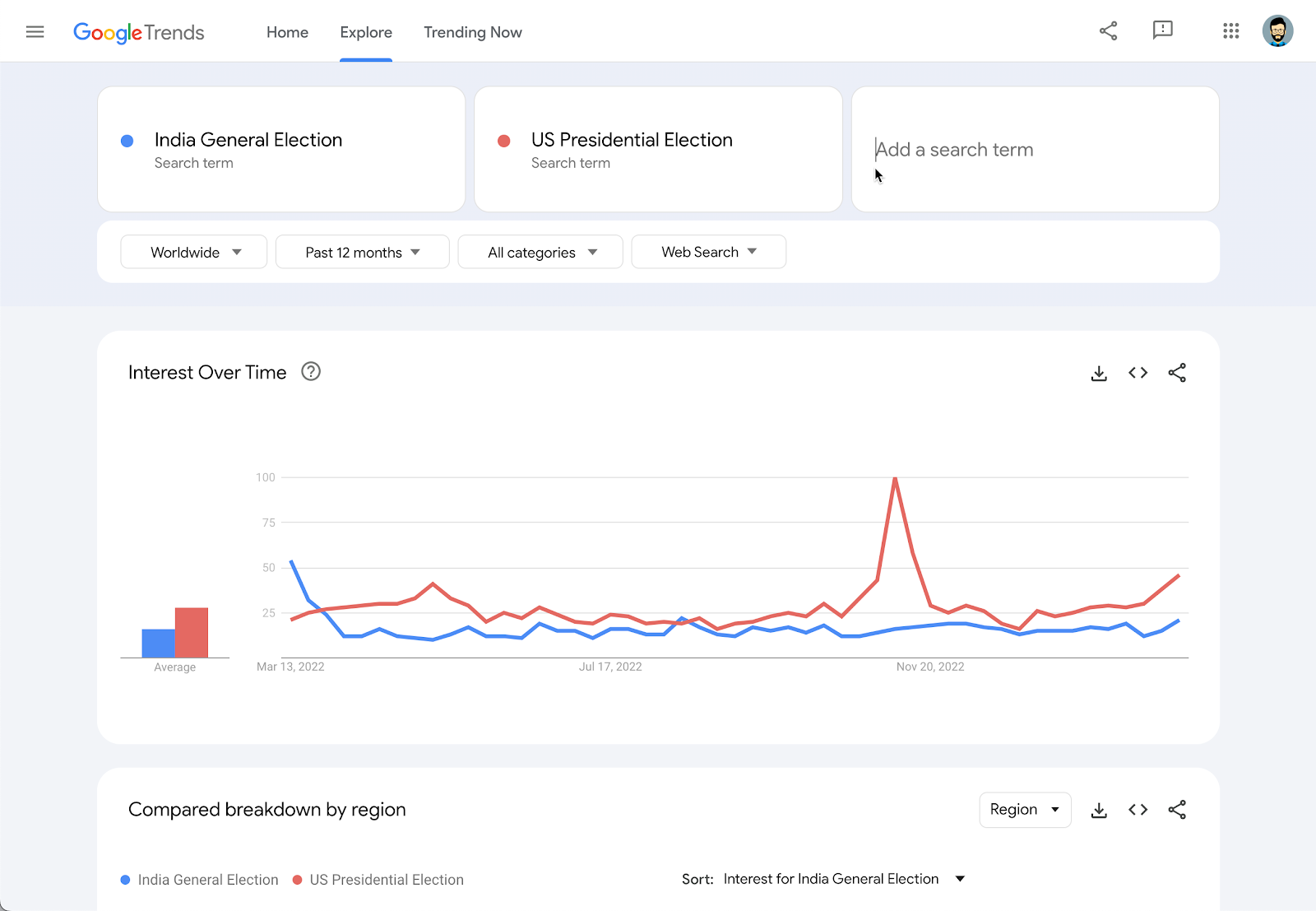
Comparing groups of terms.
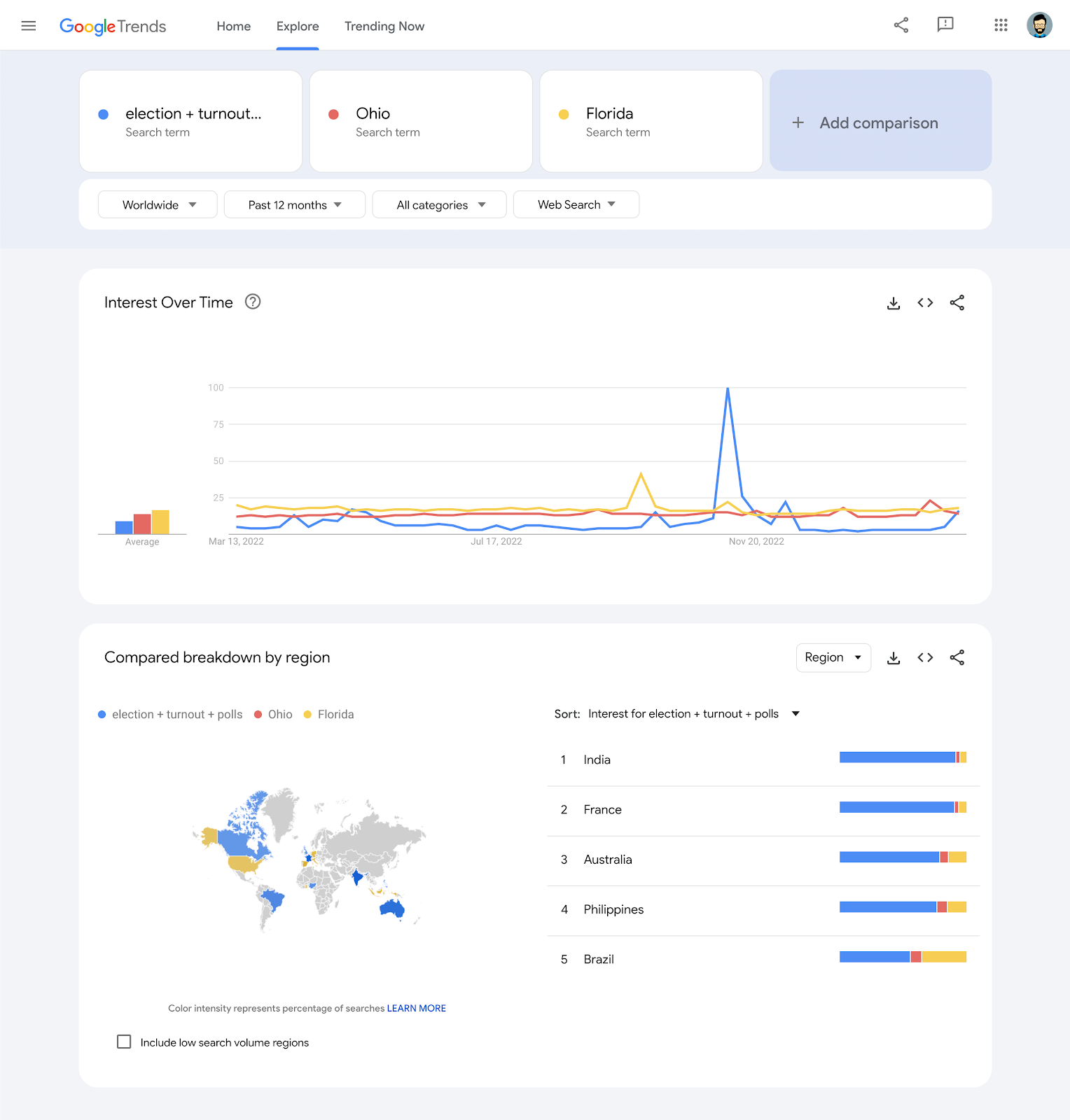
You can compare up to five groups of terms at one time and up to 25 terms in each group. Group terms together by using + Add.
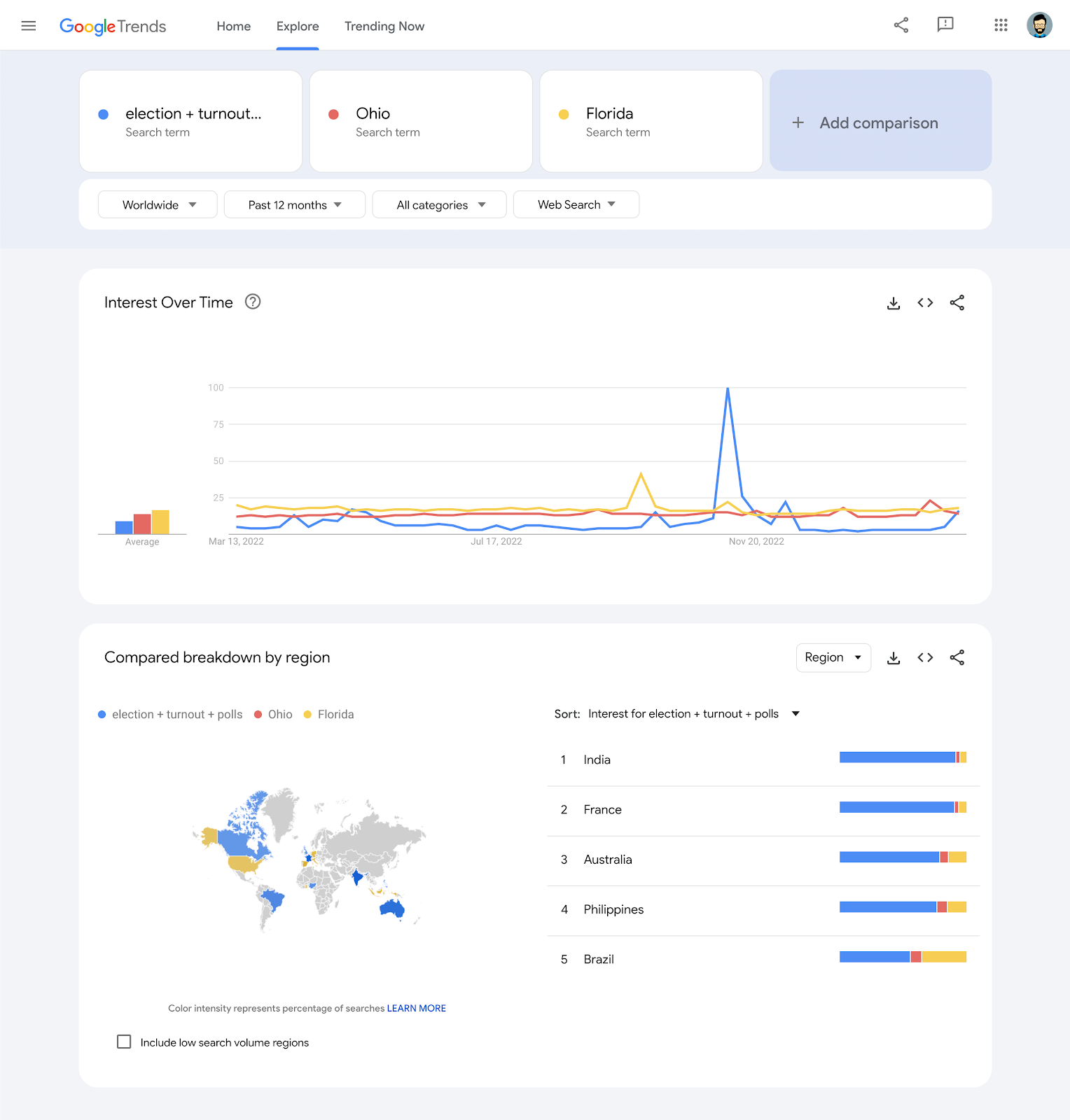
Explore by language.
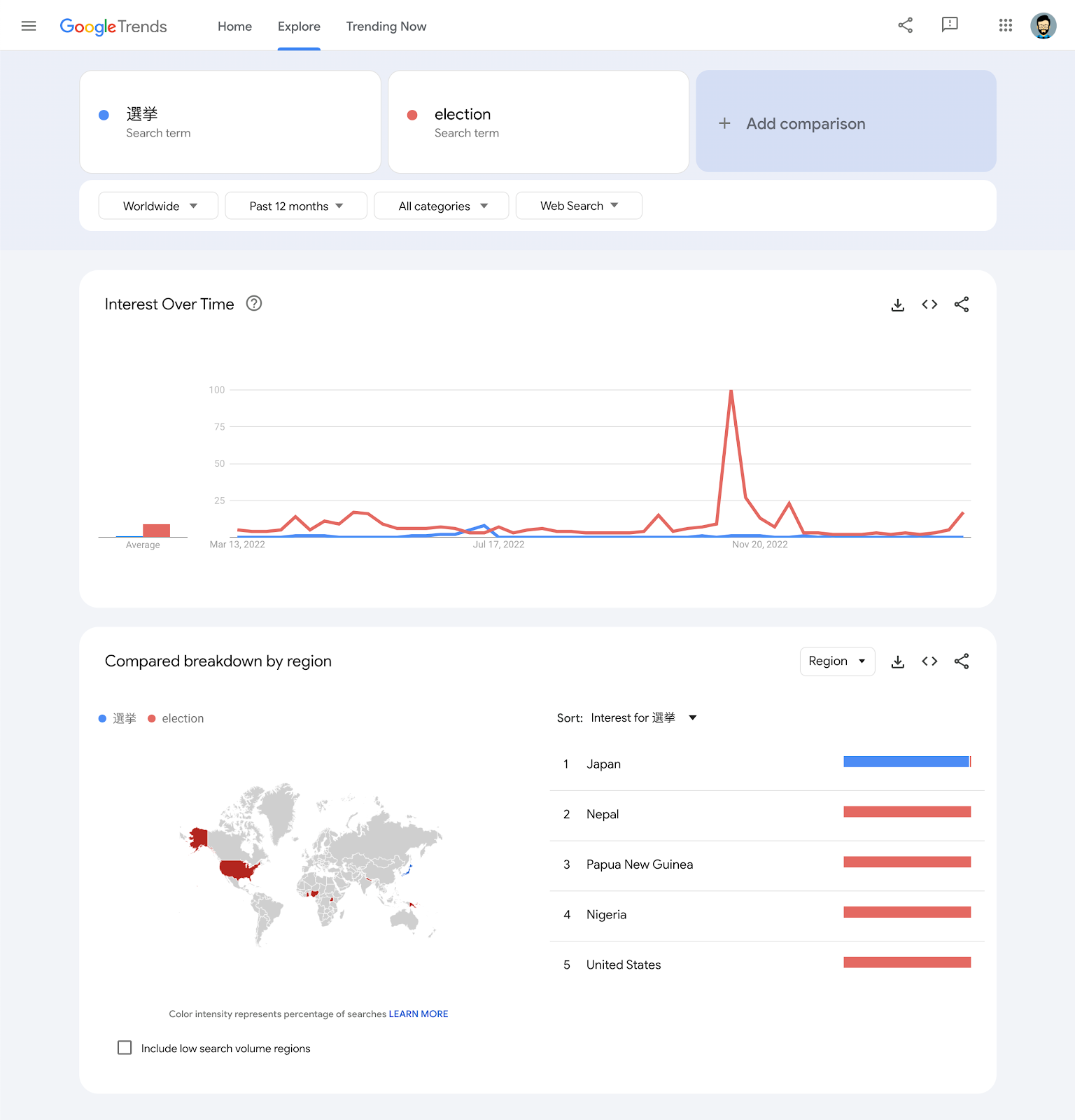
If you enter a search term using non-Latin characters, you’ll see data from all countries or regions that use those characters. For example, if you enter 選挙, the Japanese characters for election, your results will not include much data from the United States.
You can easily compare searches of the same term in different languages. Using the election example, just enter search term 選挙 in the first search box, then enter election in the + Compare search box.
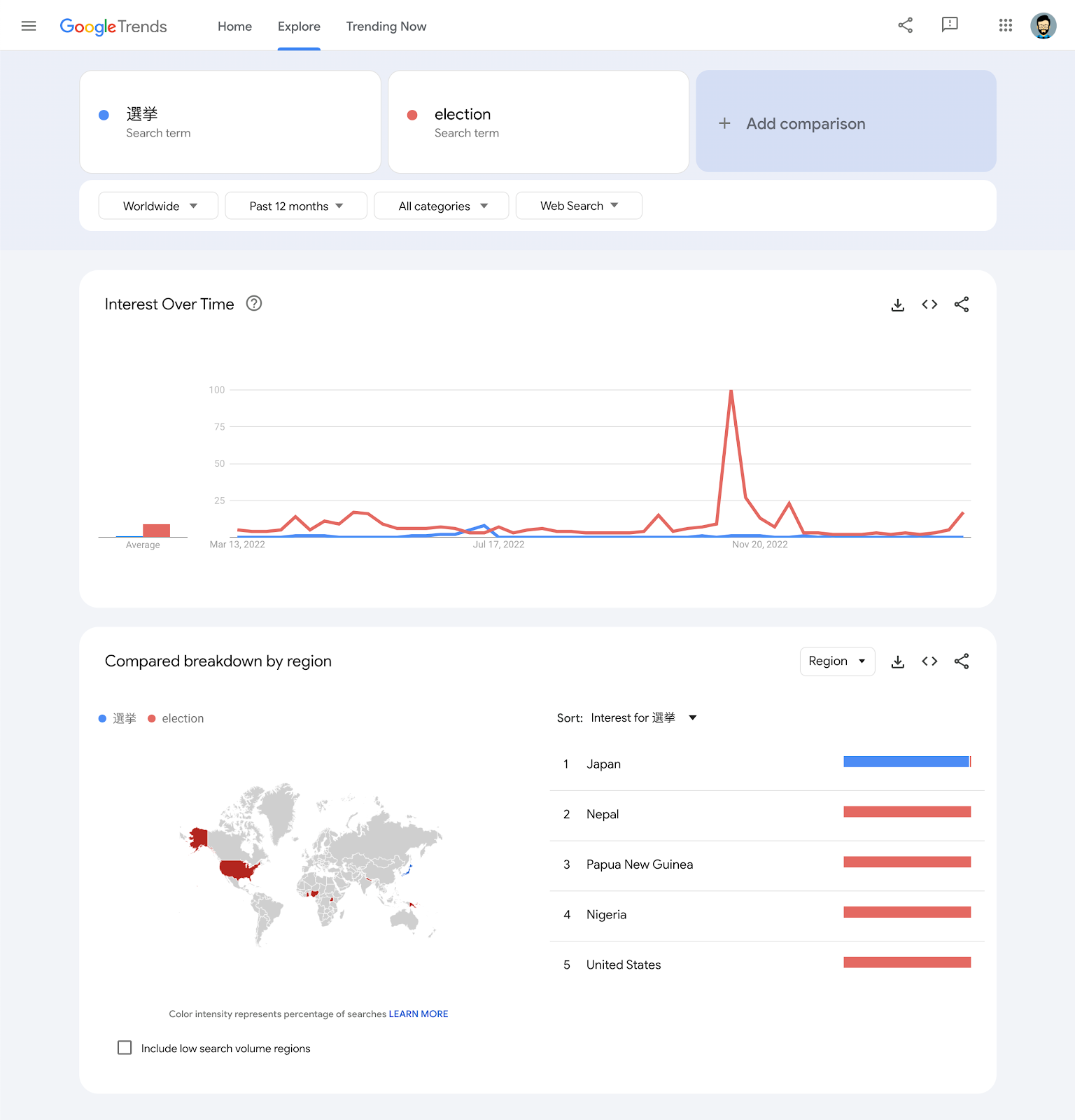
Narrowing or expanding your search by geography and time.
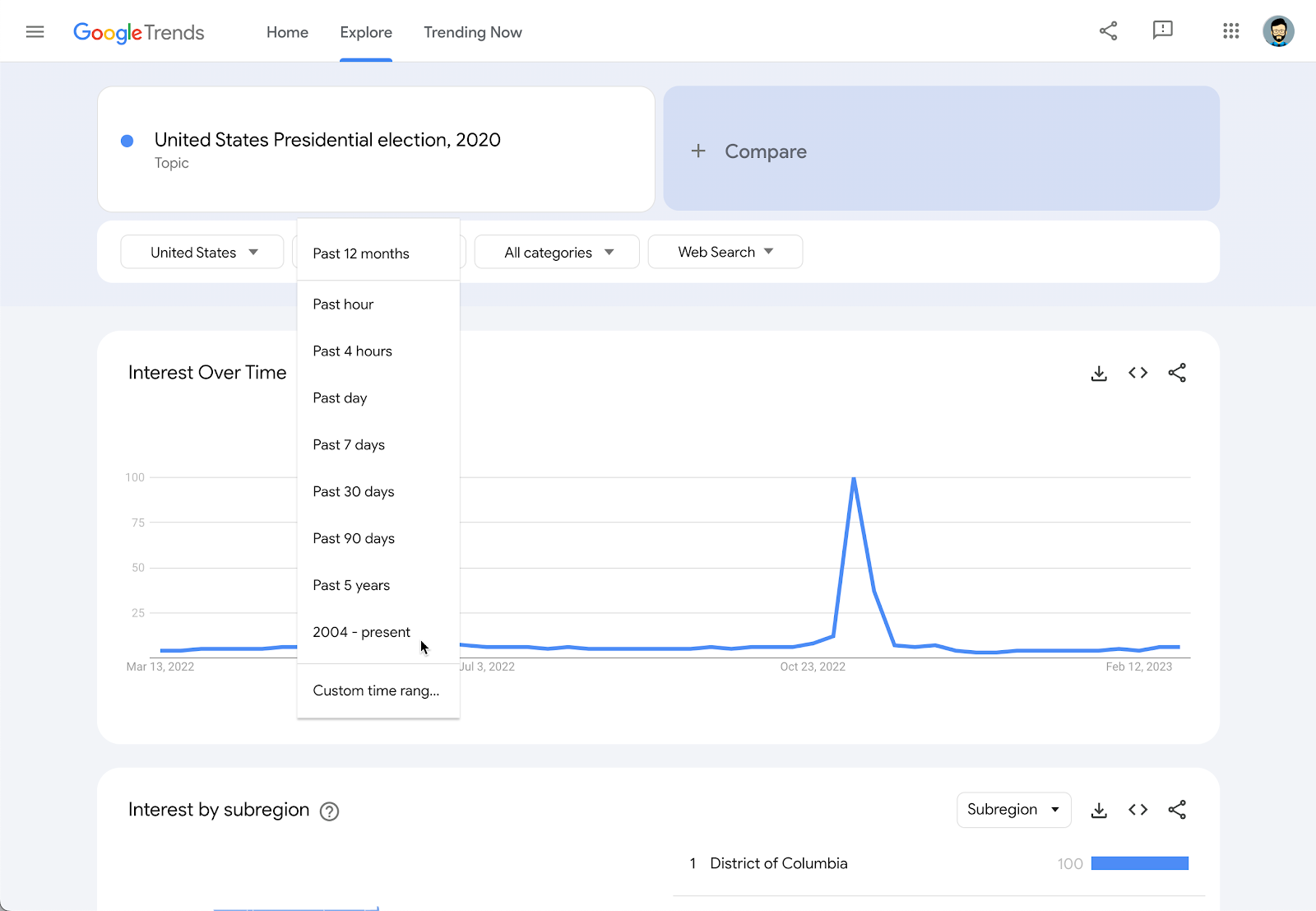
On the results page under the search bar, use the dropdowns Worldwide and 2004-present to refine your exploration further by region and/or time period.
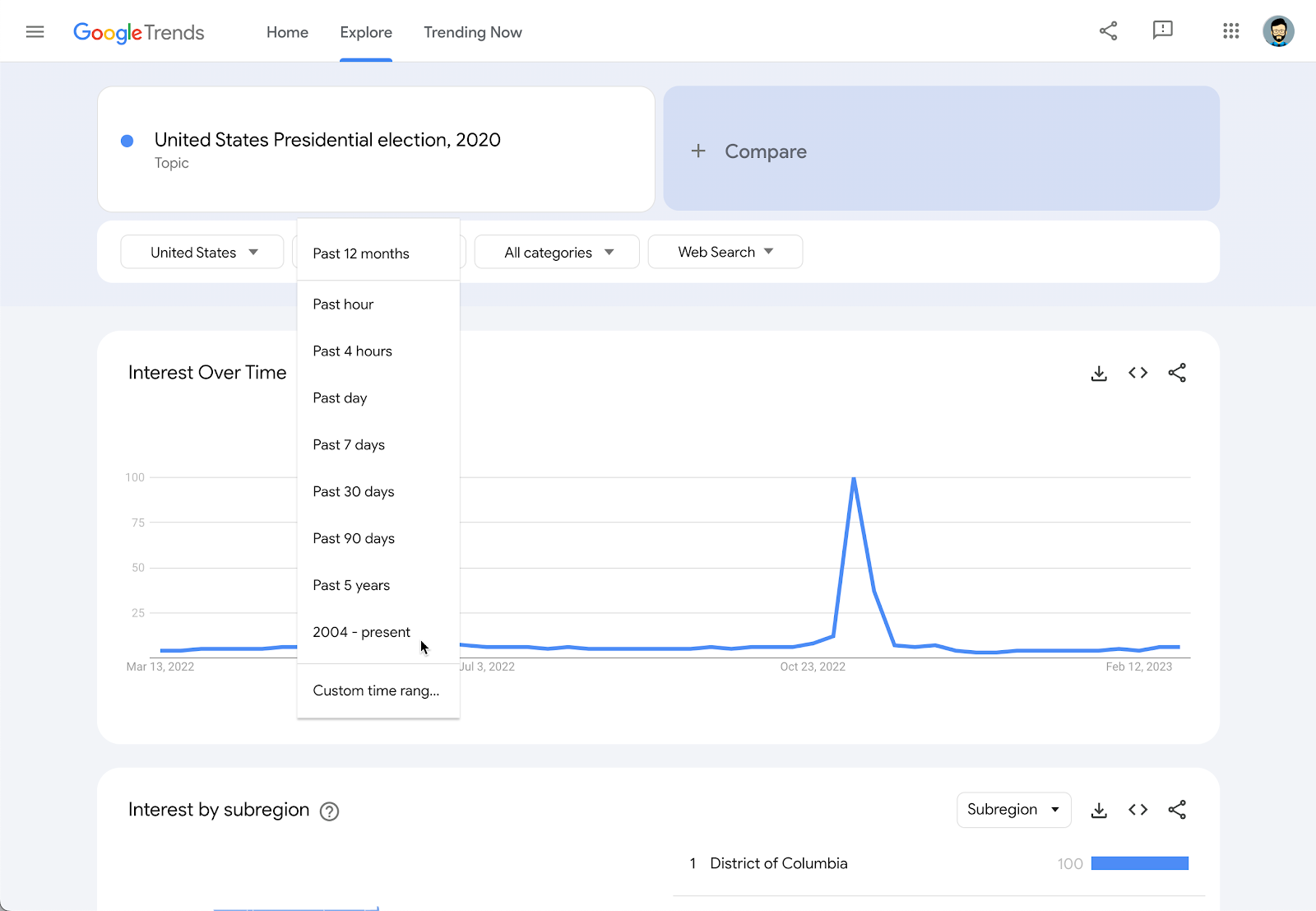
More about Trends.
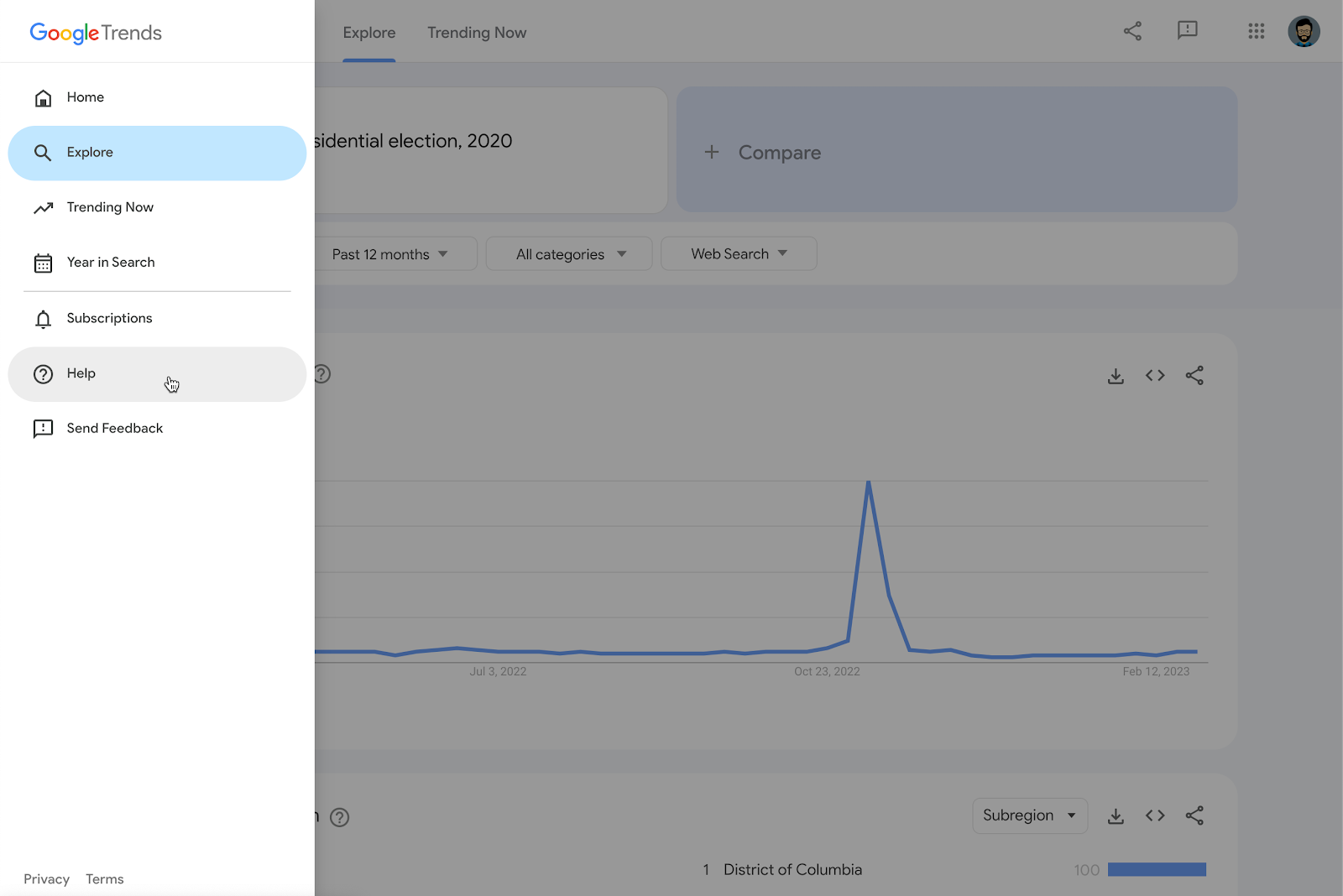
Information on how to better understand Google Trends data and read its charts can be found in our Google Trends: Interpreting the Data tutorial, and also in the Trends Help centre accessible from the menu in the upper left of the homepage.
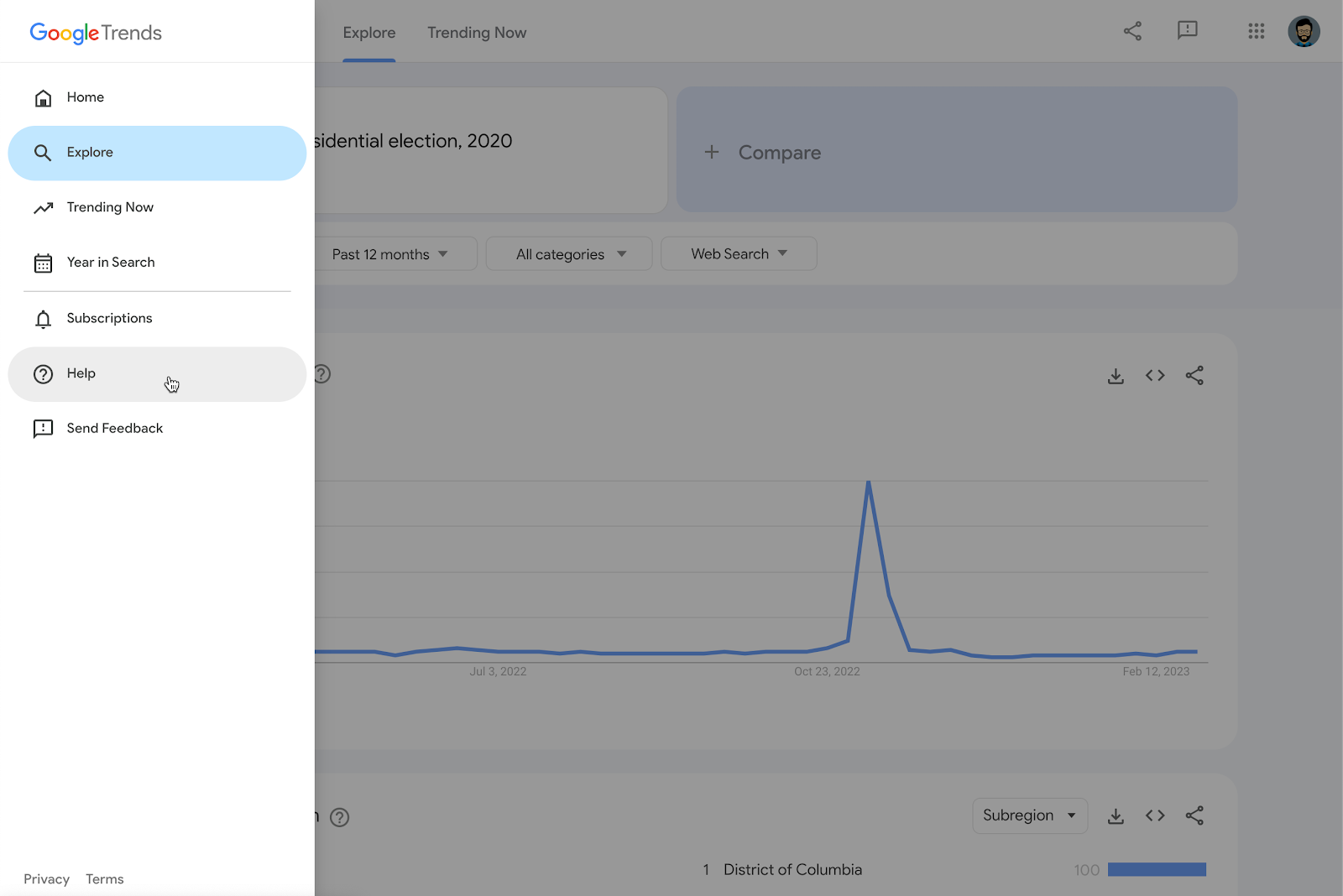
Pairing NCI with Google Trends

News Consumer Insights (NCI), our free of cost Google News Initiative data tool, gives you in-depth data about your audience's behavior on your news website. Google Trends shows you the overall popularity of search terms over time.
Use them together to:
- Validate your findings: See if rising engagement with a topic on your site aligns with growing search interest in that topic overall.
- Identify content opportunities: Discover trending topics that you might not be covering adequately on your site.
- Refine your content strategy: Tailor your content to match the evolving interests of your audience and the broader public.
Essentially, News Consumer Insights (NCI) tells you what's popular on your site, while Google Trends tells you what's popular in the world. Combining them gives you a powerful toolkit for understanding audience behavior and optimizing your content
Access News Consumer Insights here.

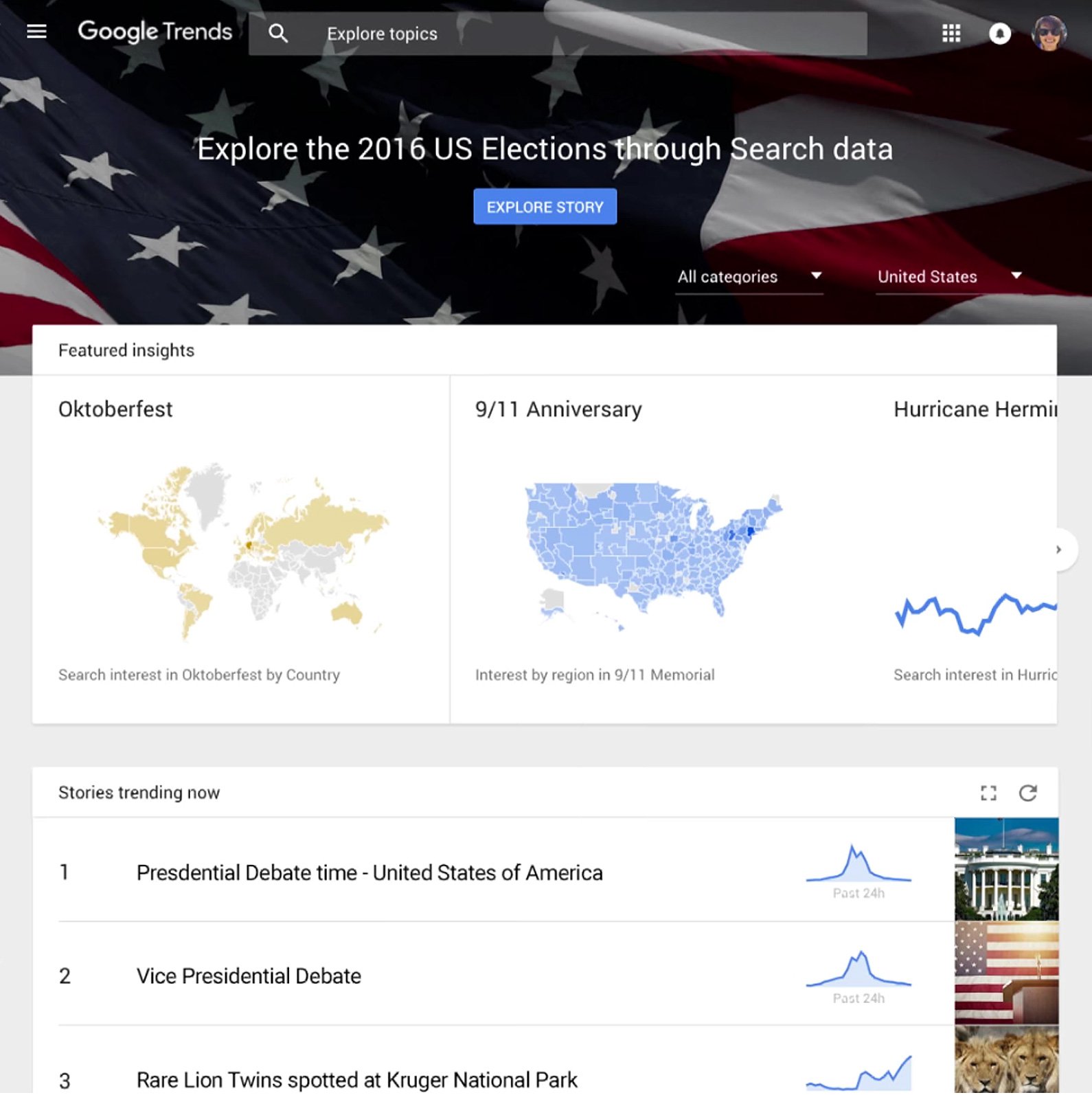
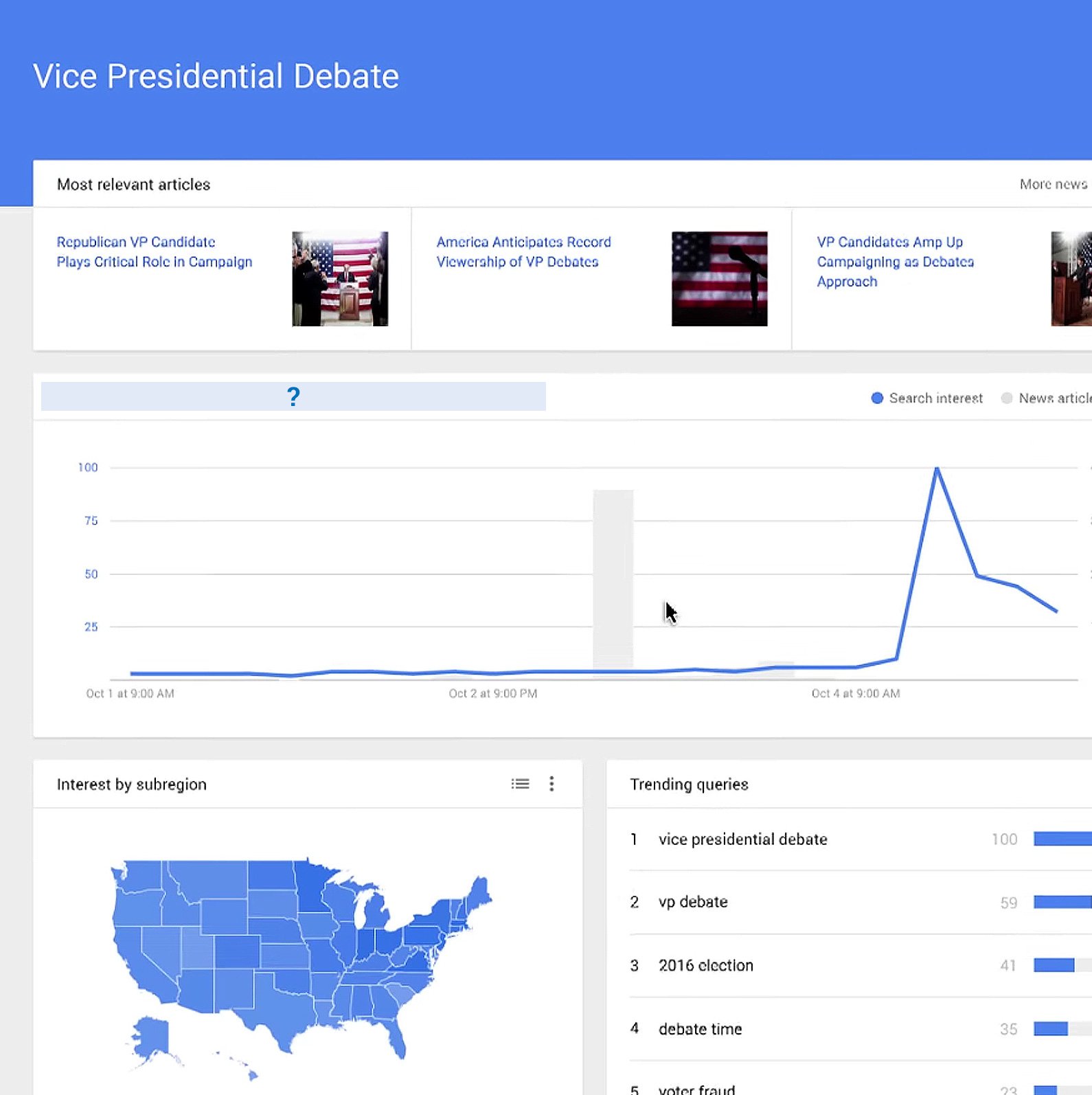
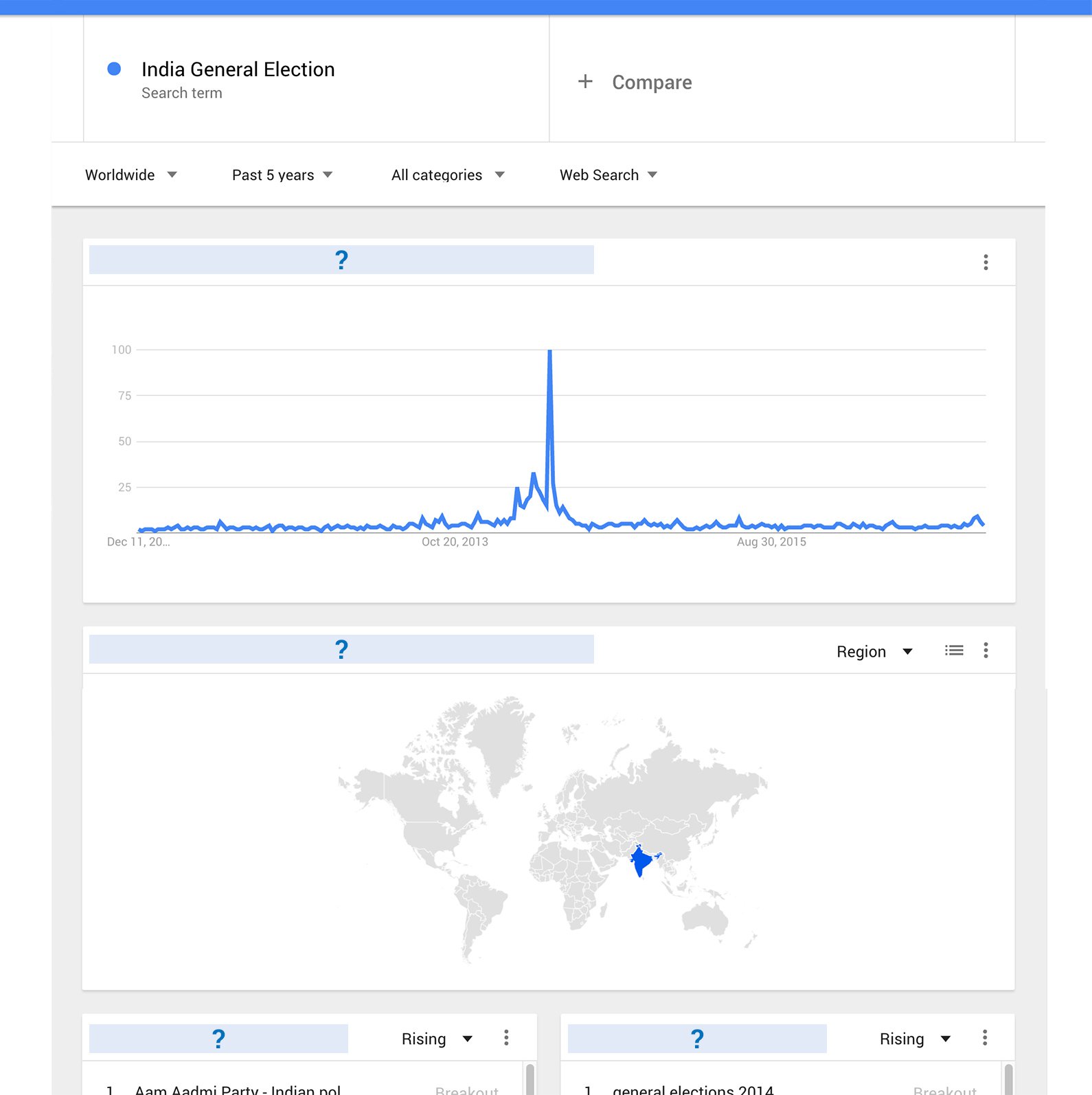
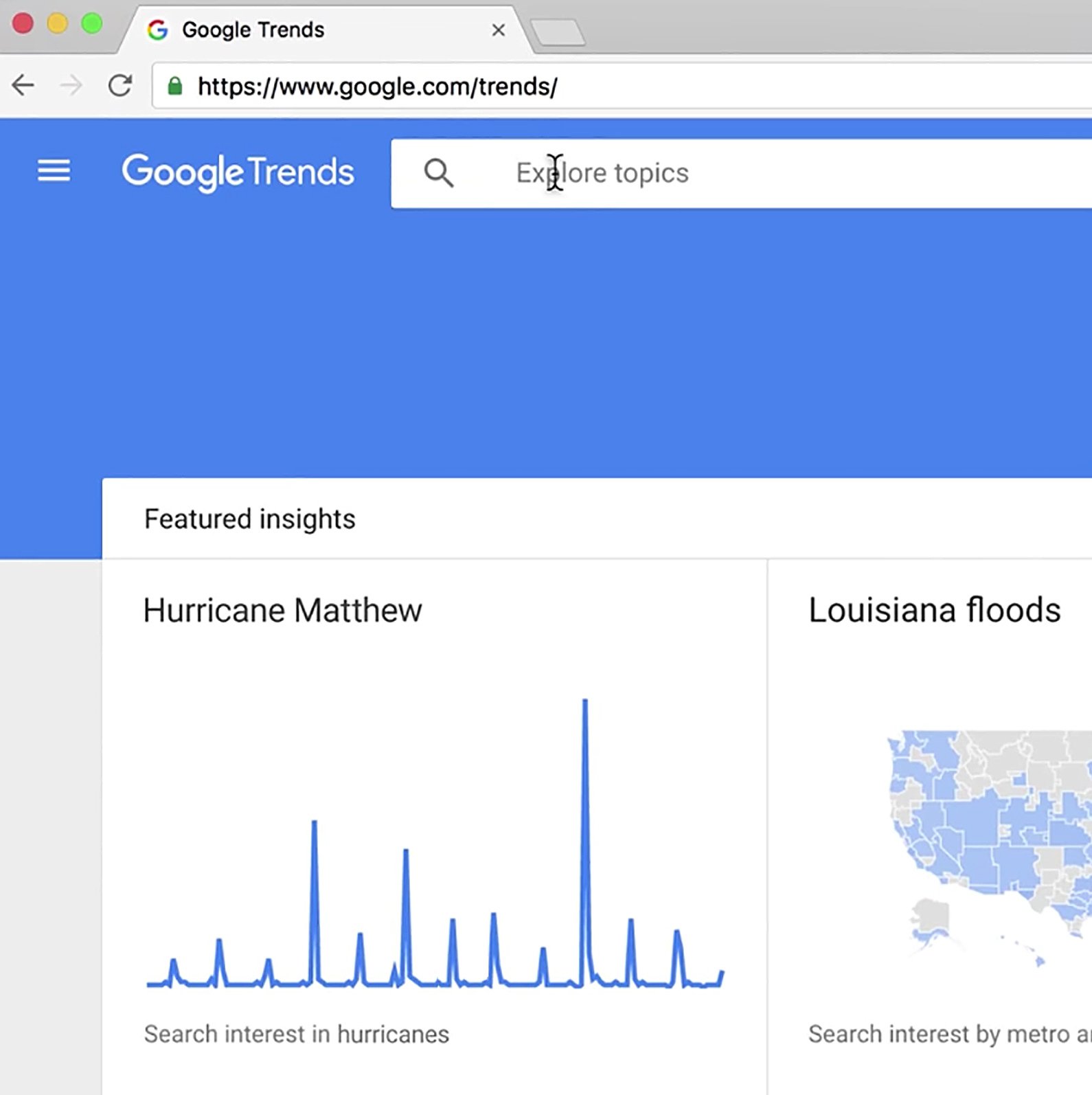
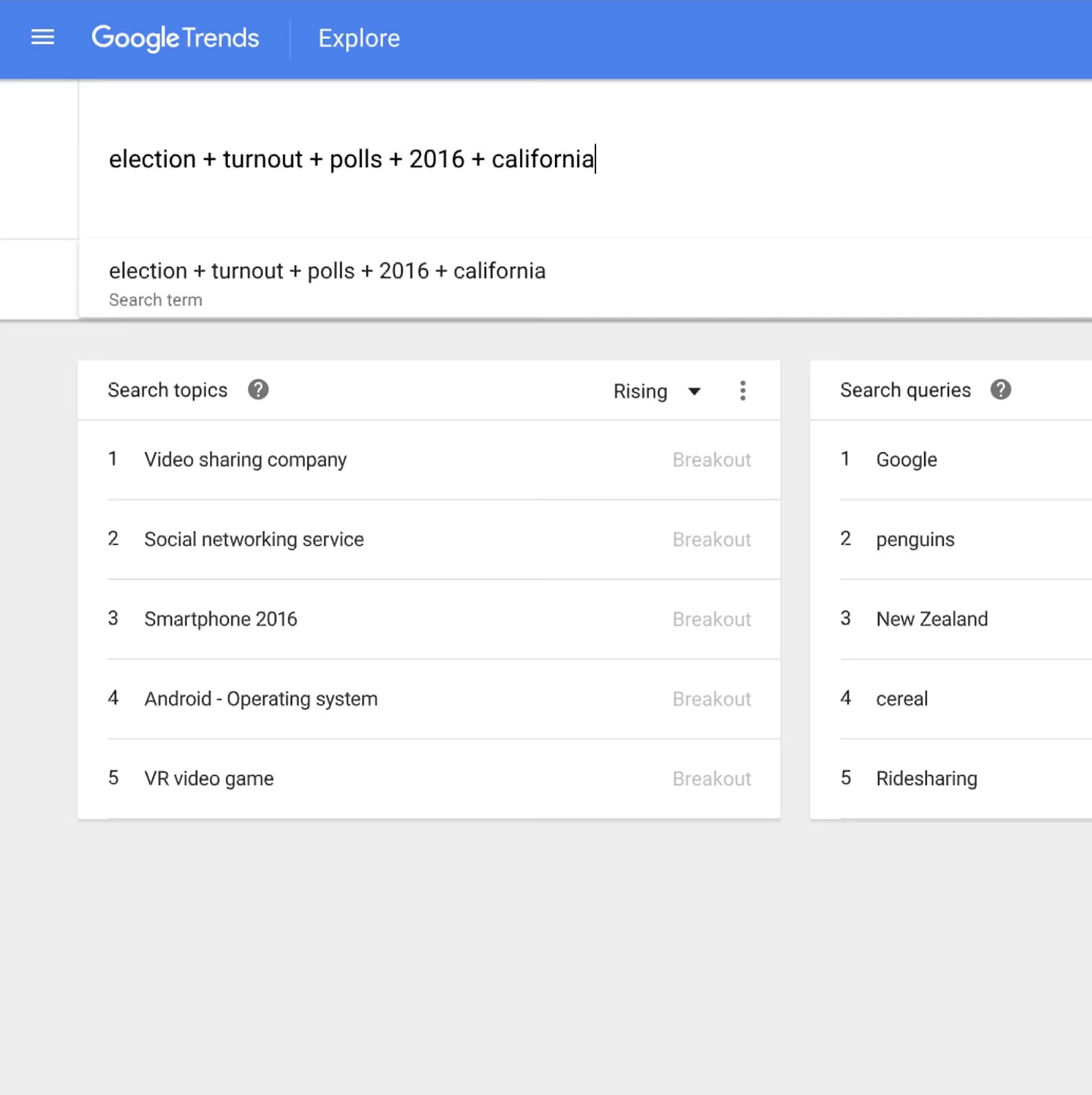
-
Comece a usar o Reader Revenue Manager
AulaAumente a receita e aprofunde a interação com os leitores -
Aumente a receita de anúncios digitais com o Google Ad Manager
AulaComece a usar o Google Ad Manager para aumentar a receita de anúncios digitais -